A simple IF-statement can make the text "Can't drive" or "Can drive" in the Conclusion column. However, it would be better if we could make the cells containing "Can't drive" more visible.
Select the cells you want to format and go to the 'Home' tab and on the 'Styles' pane you will find 'Conditional Formatting'. Select 'New Rule...'.
Then you select 'Format only cell that contain'. In this case I chose 'Specific Text' and 'containing'. You can adjust this to suit your case. Click format to change the appearance of the cell.
This is the result.



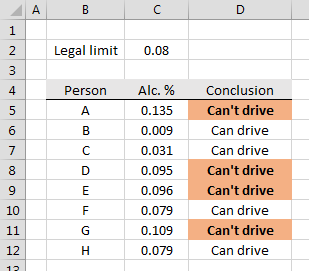
No comments:
Post a Comment